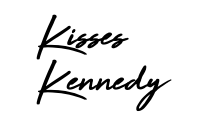What are Presets?
Presets are a one tap edit for photos to make them light and bright in one easy tap. All you do is open the photo you want to edit in the Lightroom app and click on the preset you want to apply to your photo to make it just the way you want to post it, save and you are ready to post.
How To Download Mobile Presets
- The first thing you will need is the Lightroom mobile app. Download this first before you start to download your presets.

2. Once you get your confirmation email you will be able to instantly download your preset. Go to the download button and click your preset.

3. Once that opens you will click save to files.

4. Click save to downloads and press “save”

5. Click the preset file to open it.

6. Scroll the suggested apps and find “Lightroom”

7. Click “Launch Lightroom Now”

8. The Preset will show up as a picture as a “DNG”. Open that picture.

9. Click the three dots in a circle up on the upper right hand corner.

10. Click “Create Preset”

11. Name your preset. Name it as the name that you bought it as to make it easy.

12. Click “done”

13. Now to use your preset open the picture you want to edit, scroll the bottom row of edits all the way to the right to find “presets” and click on it.

14. Now click on the preset you downloaded (ex. Bright N Beautiful)

Now all you have to do is save your photo and you are ready to post!
If you run into any trouble or have any questions at all, please feel free to reach out! I am always here to help!
Enjoy your new presets and be sure to tag me using the hashtag #simplykennedypresets so I can see your pretty pictures and repost!